In het algemeen is het doel van incidentbeheer in cyberbeveiliging het bieden van een gestructureerde en efficiënte aanpak voor het detecteren van, reageren op en oplossen van beveiligingsincidenten. Incidentbeheer stelt organisaties in staat om de impact van cyberaanvallen of inbreuken op de beveiliging effectief te beperken door de downtime te minimaliseren, het incident in te dammen en de normale activiteiten snel te herstellen.
Hoe kan de incidentrapportagefunctie in Cyberday uw organisatie helpen?
Er zijn veel verschillende incidentscenario's en het kan moeilijk zijn om er een op te merken zonder de hulp van je werknemers. Als bijvoorbeeld een van je werknemers zijn werklaptop is kwijtgeraakt of deze is gestolen, is het belangrijk dat je werknemer weet wat hij wanneer moet doen en hoe hij moet handelen.
Aangezien uw medewerkers alle beveiligingsrichtlijnen al hebben gelezen in de Leidraad, wilt u dit gedeelte misschien uitbreiden met workflows voor het melden van incidenten. Op deze manier kunnen medewerkers incidenten melden op dezelfde plaats waar ze de beveiligingsrichtlijnen lezen, waardoor u (de beheerder) de informatie op een gestructureerde manier en snel kunt bereiken. Dit kan zowel u als uw medewerkers de zekerheid geven dat er een proces is voor het melden van incidenten in plaats van "ongecontroleerde paniek".
Hoe kun je de meldingsfunctie voor incidenten activeren?
Waar vind je deze weergave? Dashboard -> Dropdown Organisatienaam -> Werknemersacties op Leidraad
Je kunt de rapportagefunctie activeren door de volgende stappen uit te voeren:
- Ga naar het dashboard van de organisatie
- Open de instellingen
- Klik naast de kop "Werknemersacties op Guidebook" op "Uitvouwen" en verplaats de schuifregelaar onder "Werknemersinvoer voor beveiligingsincidenten" naar rechts om deze functie in te schakelen.
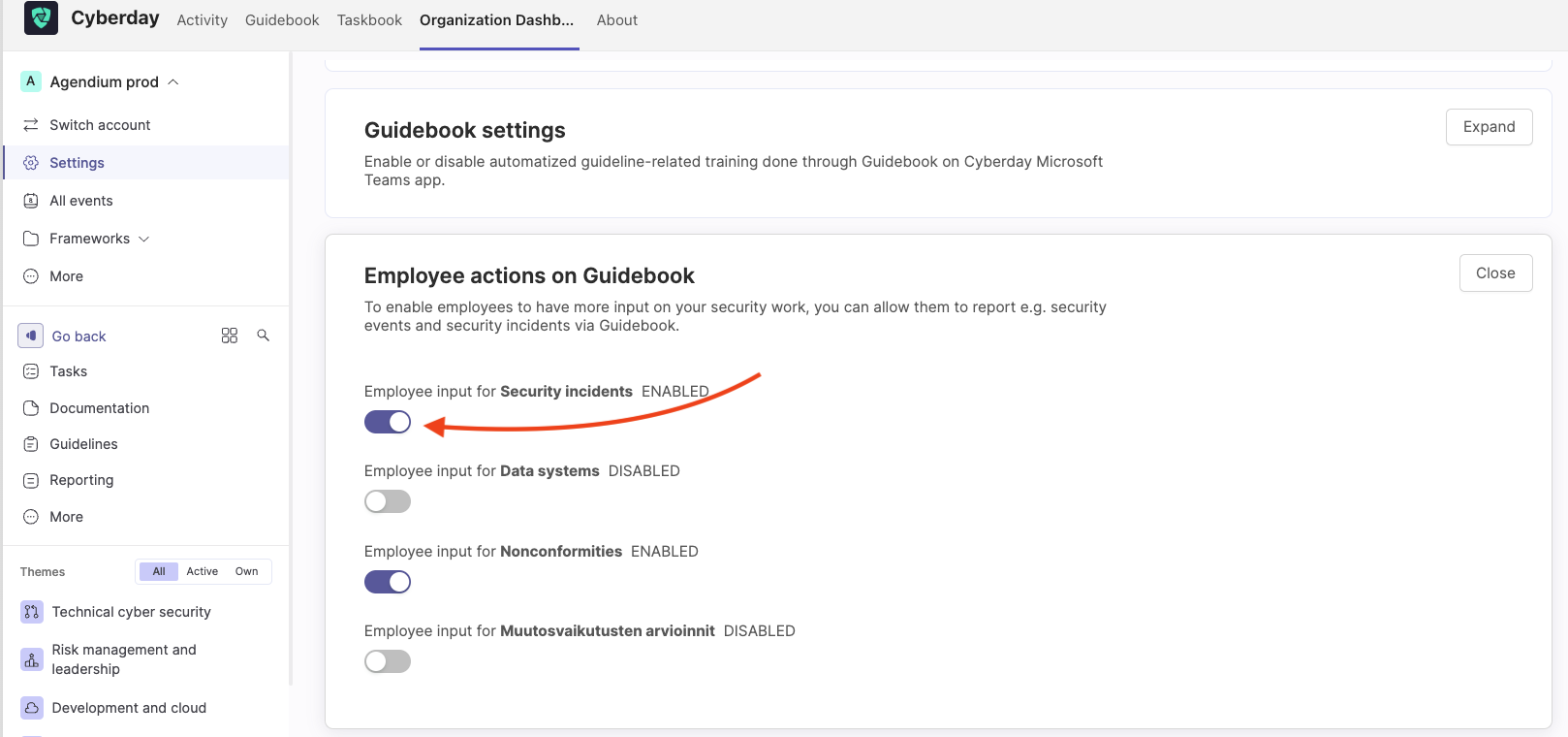
De functie voor het melden van incidenten is nu ingeschakeld en is zichtbaar in de Guidebook.
Hoe kunnen werknemers incidenten melden?
Uw medewerkers kunnen incidenten eenvoudig melden in hun eigen Guidebook in Cyberday, als de functie is geactiveerd. Het is een goed idee om een richtlijn te maken voor je medewerkers waarin staat hoe ze moeten handelen en hoe ze incidenten moeten melden. Op deze manier kunt u ervoor zorgen dat deze functie wordt gebruikt in het geval van een incident.
Om een incident te melden, hoeven ze alleen maar te klikken op "Een incident melden" aan de linkerkant bovenaan de leidraadthema's. Er wordt een pop-upvenster geopend waarin de specifieke gegevens van het incident kunnen worden ingevuld. Er wordt een pop-upvenster geopend waarin de bijzonderheden van het incident kunnen worden ingevuld. Er is een lijst met voorkeuzes of de optie om een eigen incident te schrijven als het niet in de lijst voorkomt (zie schermafbeelding hieronder).

Zodra het incident is ingevuld, moet de werknemer op "Incident toevoegen" klikken om naar de volgende stap te gaan. In deze stap is nog meer informatie nodig. Wat was het type incident (bijv. gestolen apparaat) en was het opzettelijk? Werd dit extern of intern veroorzaakt? Was dit ook een inbreuk op persoonsgegevens? U kunt ook geassocieerde informatiemiddelen uit uw ISMS toevoegen door op "Bewerken" te klikken of hieronder een eigen verklaring toevoegen.
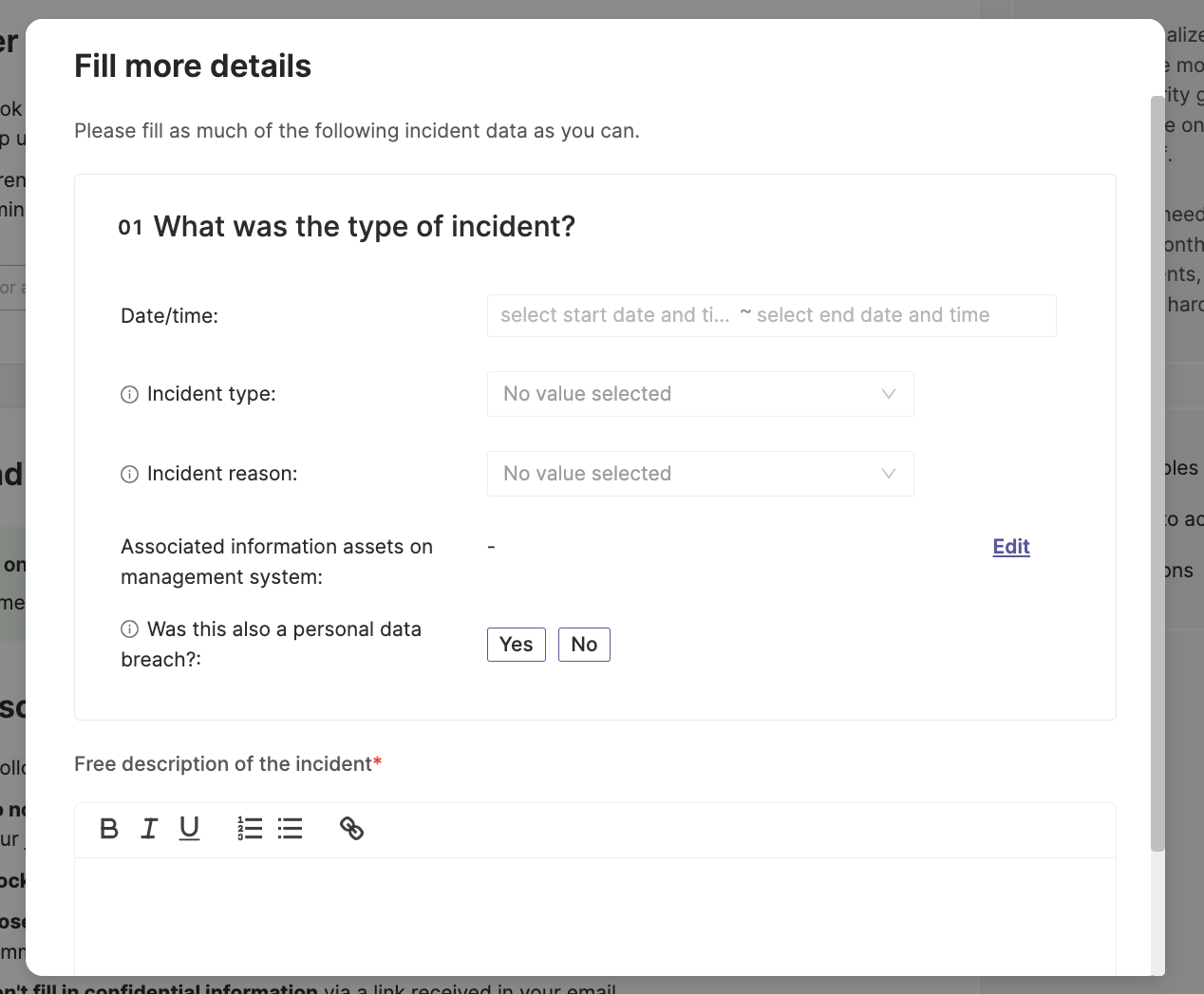
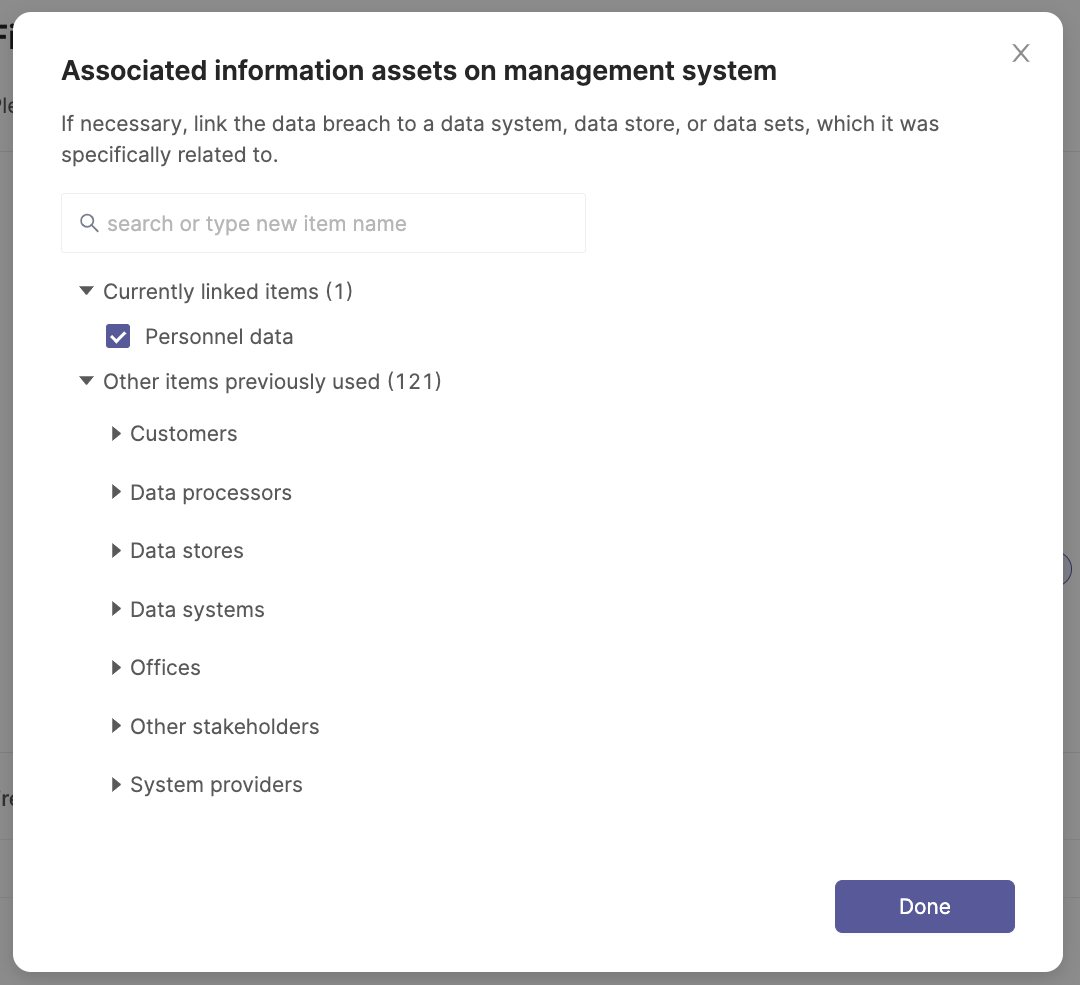
Hoe worden beheerders op de hoogte gebracht?
Waar je deze weergave kunt vinden: Dashboard -> Thema: Incidentbeheer -> Documentatie -> Beveiligingsincidenten
De beheerders die zijn geselecteerd voor het incidentbeheer ontvangen onmiddellijk een melding (d.w.z. via MS Teams of Slack, als de integratie is geactiveerd) zodra een incident is gemeld. Je vindt de incidentmelding in Cyberday vanuit het thema "Incidentbeheer" in het organisatiedashboard. Klik op het thema en vervolgens op "beveiligingsincidenten" aan de rechterkant.

Zodra je op "Beveiligingsincidenten" hebt geklikt, wordt er een documentatielijst geopend met alle gemelde incidenten. Tip: Je kunt ook meerdere lijsthouders selecteren om op de hoogte te worden gebracht (zie onderstaande schermafbeelding). Als je op een incident uit de lijst klikt, kun je de details bekijken en het incident accepteren om het in de incidentenlijst te houden en verder te gaan met de behandeling.
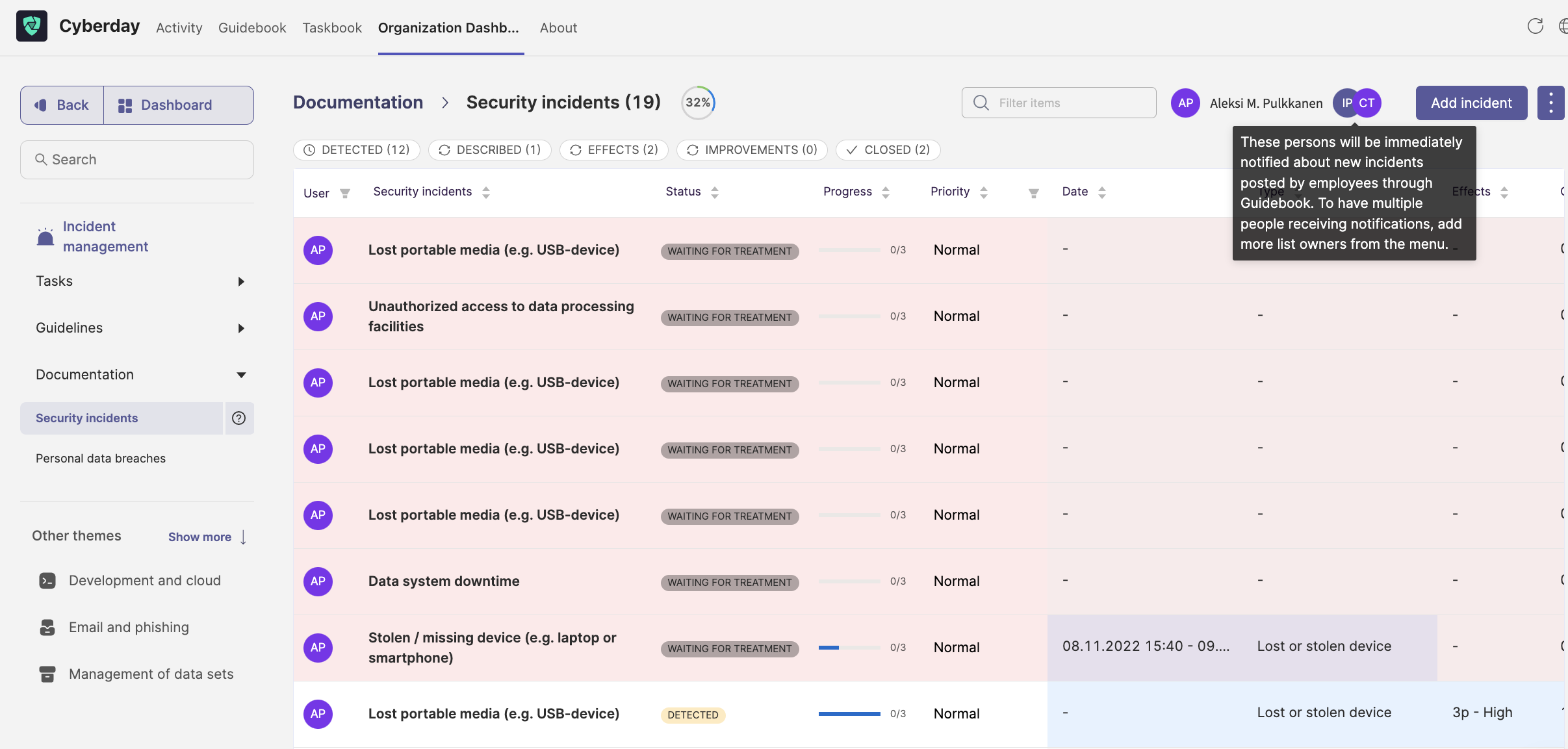
Hoe gaat de incidentbehandeling verder?
Je kunt de incidentbehandeling voortzetten in Cyberday. Als er een incident is gebeurd, moet je eraan werken, zodat dit soort incidenten in de toekomst kan worden voorkomen. U kunt hier een video bekijken over incidenten en verbetering. Nadat u het incident hebt geaccepteerd, moet u meer informatie invullen, bijvoorbeeld hoe kritiek dat incident is voor uw organisatie en hoe het zal worden behandeld.

Een van de belangrijkste stappen in de behandeling is de verbetering achteraf om dit soort incidenten in de toekomst te voorkomen. Wat voegen we toe aan ons ISMS om het risico op dit soort incidenten te verlagen? U kunt altijd voorbeelden en sjablonen met best practices vinden in onze bibliotheek op Cyberday. Verbeteringen kunnen worden aangebracht door bijvoorbeeld nieuwe taken te creëren om dit soort incidenten tegen te gaan. Heb je vragen over dit onderwerp? Neem contact op met ons team of bekijk onze andere Academy-artikelen!
Vragen en feedback
Heb je nog vragen, wil je een ander hulpartikel of wil je feedback geven? Neem dan contact op met ons team via team@cyberday.ai of de chatbox rechtsonder.











