Een auditproces is in het algemeen een beoordelingsproces met als doel ervoor te zorgen dat het ISMS van de organisatie voldoet aan de vereisten van een specifiek raamwerk, zoals het ISO 27001 raamwerk. Voordat een organisatie echter de stap zet naar een certificeringsaudit, vindt er meestal eerst een interne audit plaats. De interne audit helpt de organisatie om de huidige positie van de implementatie van de controles van een specifiek raamwerk te overzien en om potentiële non-conformiteiten te vinden, die vóór de certificeringsaudit moeten worden aangepakt. Potentiële verbeteringen die tijdens een interne audit of tijdens de certificatieaudit worden gevonden, helpen de organisatie om haar eigen ISMS voortdurend te verbeteren.
When should you do an audit in Cyberday?
An (internal) audit is an efficient tool to check the current compliance level of the organization. Internal auditing should not be used in the early stages of work, but when significant progress has been made on a requirements framework. Results will be documented directly in Cyberday and can be used as a base for further improvements.
Creating an internal audit
Dashboard -> Risk management and leadership -> Documentation -> Audits
- Go to "Risk management and leadership" from the Organization Dashboard
- Select "Documentation" and then "Audits"
- Click on "Add audit"
- Select the type of audit
- Open a new audit and choose the owner and status
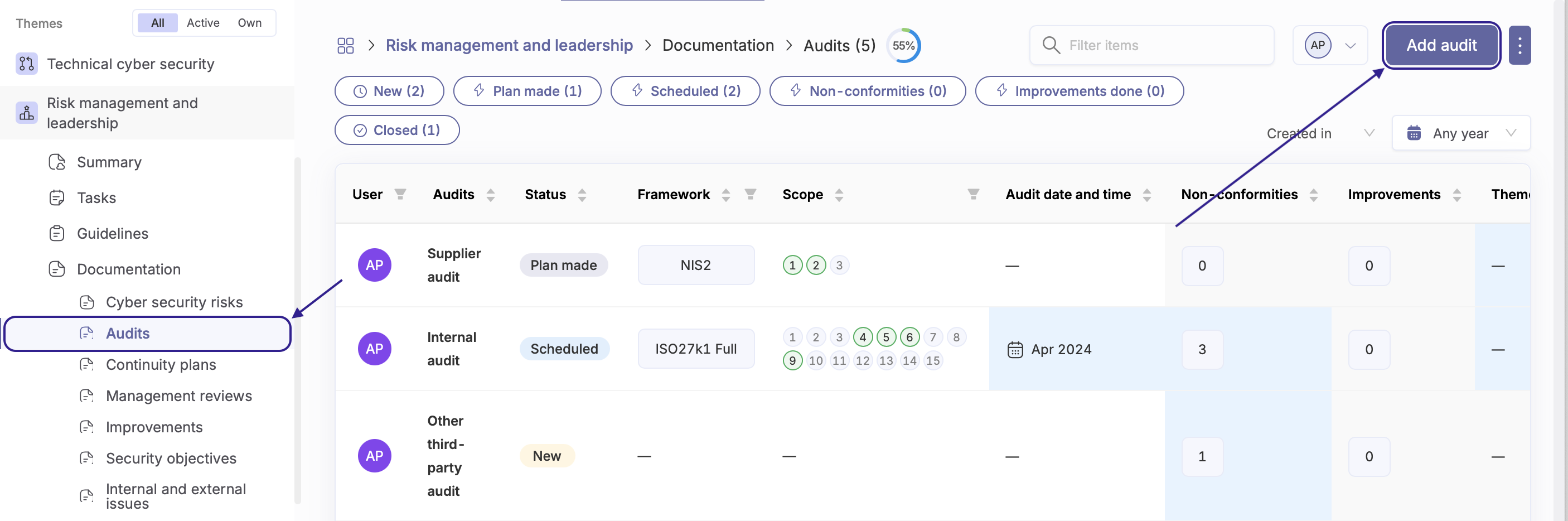
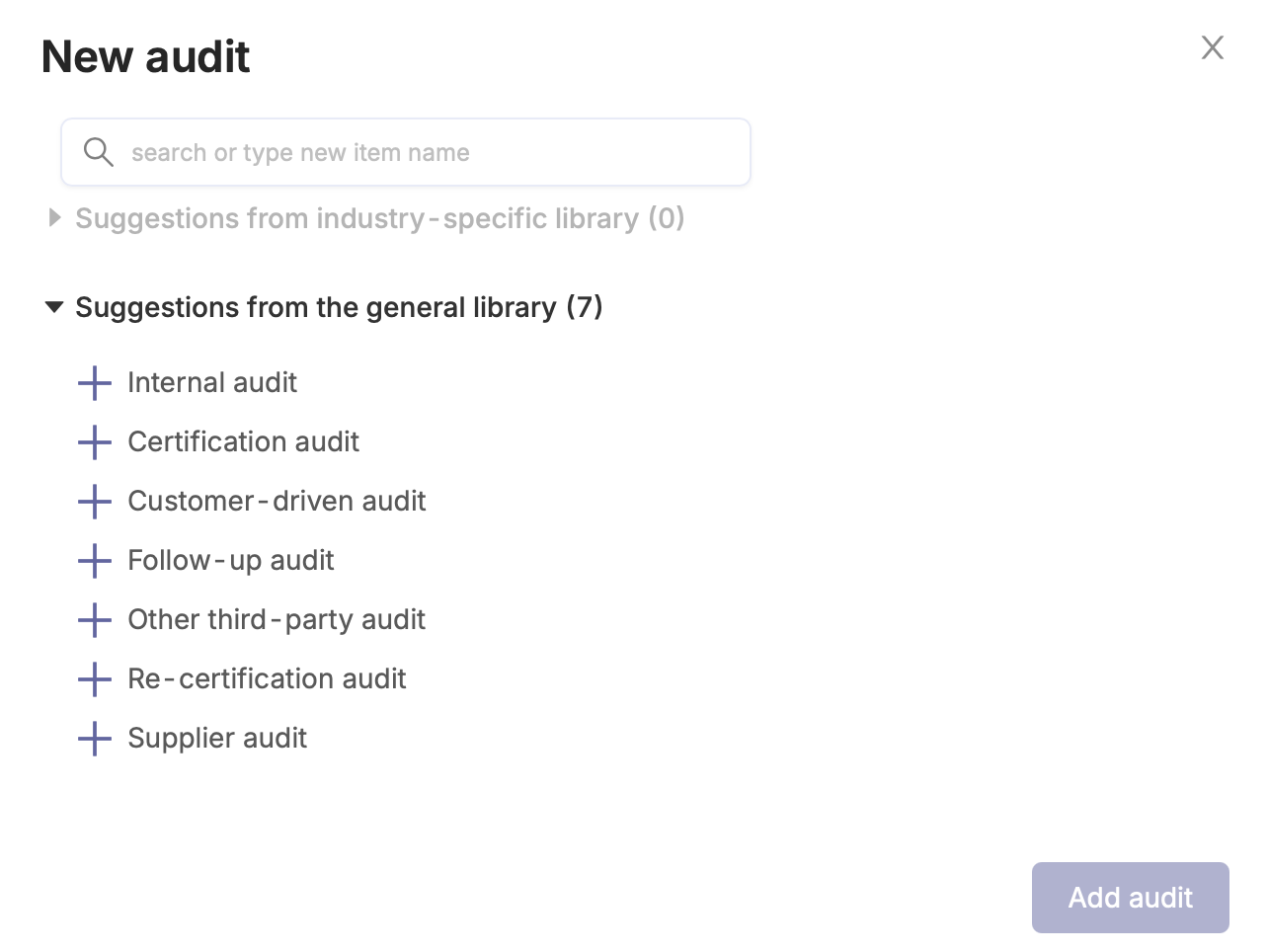

Defining an audit scope
Once you have created the audit in your list and opened the audit card, you can define the scope by answering the first question. The selections of the first question are necessary for creating the "Audit Progress Report", which is the third question of the card. You can review the content in the own ISMS from the point of view of a specific framework or by a related management system section, such as "Incident management" or "Personnel security". If you select a specific framework, you can also select specific sections, so you do not need to audit the full framework all at once, but rather split in smaller sections with more doable time slots. Many frameworks have e.g. the requirement, that the full framework needs to be covered with internal audits every three years.
Carrying out an internal audit
Om de audit uit te voeren, ga je naar de auditkaart in de auditlijst en selecteer je "Voortgangsrapportage audit maken" onder vraag drie. Let op: Je moet de scope en etc. invullen bij vraag één voordat je naar deze stap kunt gaan.
Het voortgangsrapport van de audit wordt geopend en je kunt de volgende stappen uitvoeren:
- Controleer de taken die worden vermeld in het voortgangsrapport van de audit
- Documenteer alle waargenomen non-conformiteiten of opmerkingen voor elke vereiste en "Markeer als beoordeeld".
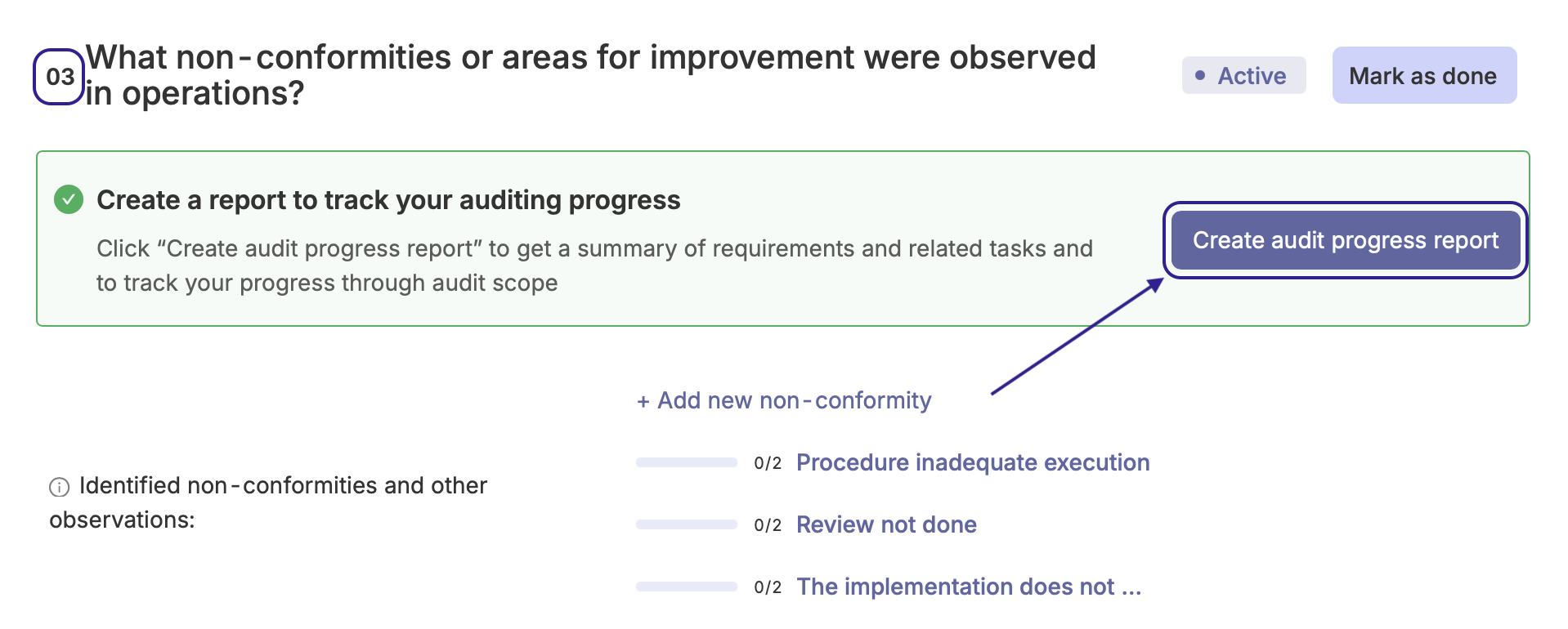
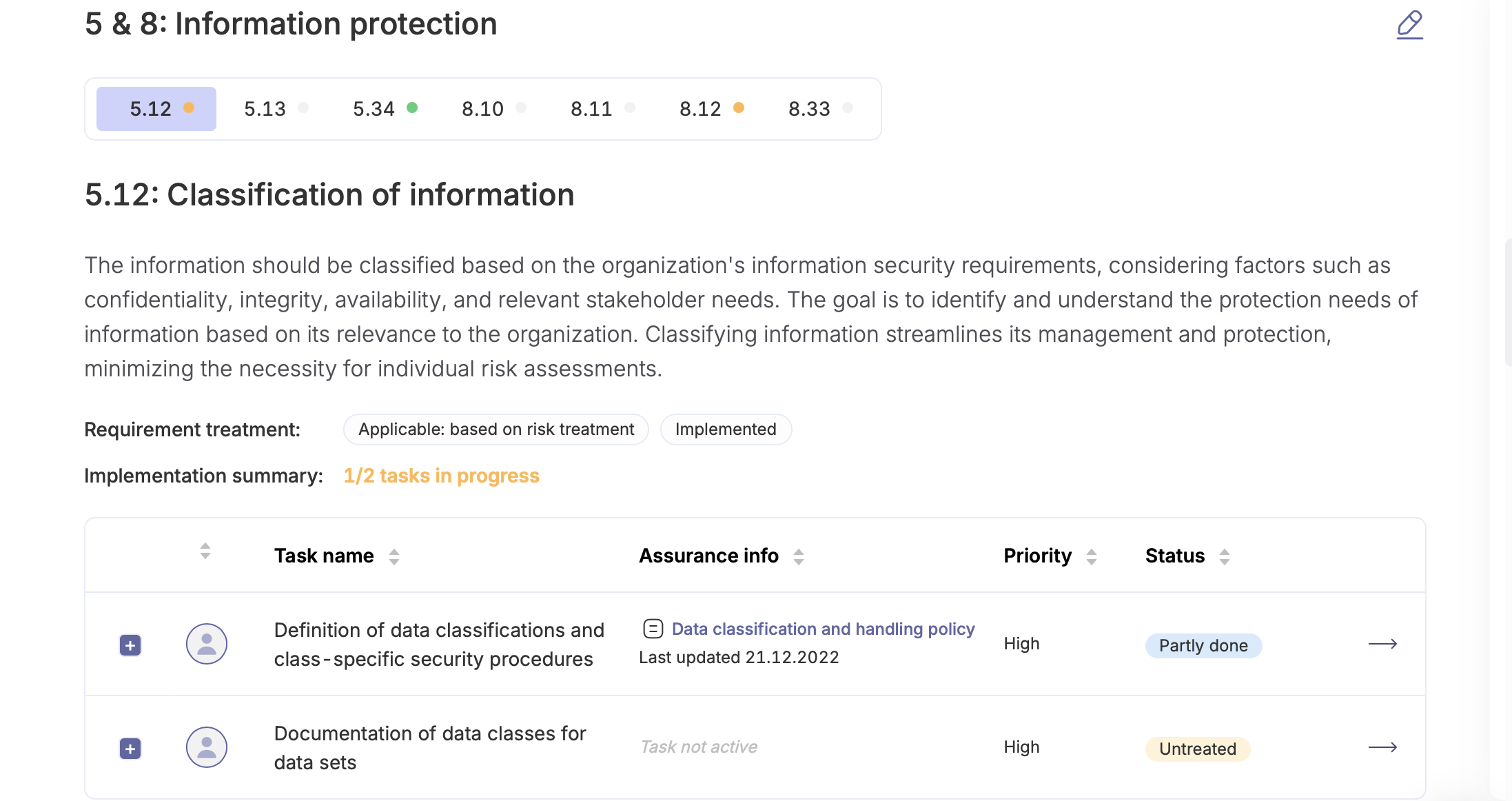
De auditor kan aan de hand van de lijst controleren of alle informatie nog actueel is (d.w.z. verantwoordelijke personen, zijn alle acties daadwerkelijk uitgevoerd, zijn de taken beoordeeld, zijn de beschrijvingen actueel enzovoort). Noteer tijdens de audit alles wat niet klopt of fout is als non-conformiteit, zodat het na de audit verbeterd kan worden.
For the non-conformities, write down all the needed details in the new tab, that is opening when clicking "Add new non-conformity" and if possible potential improvement ideas. The non-conformities need to be fixed in order to be able to finish the audit.
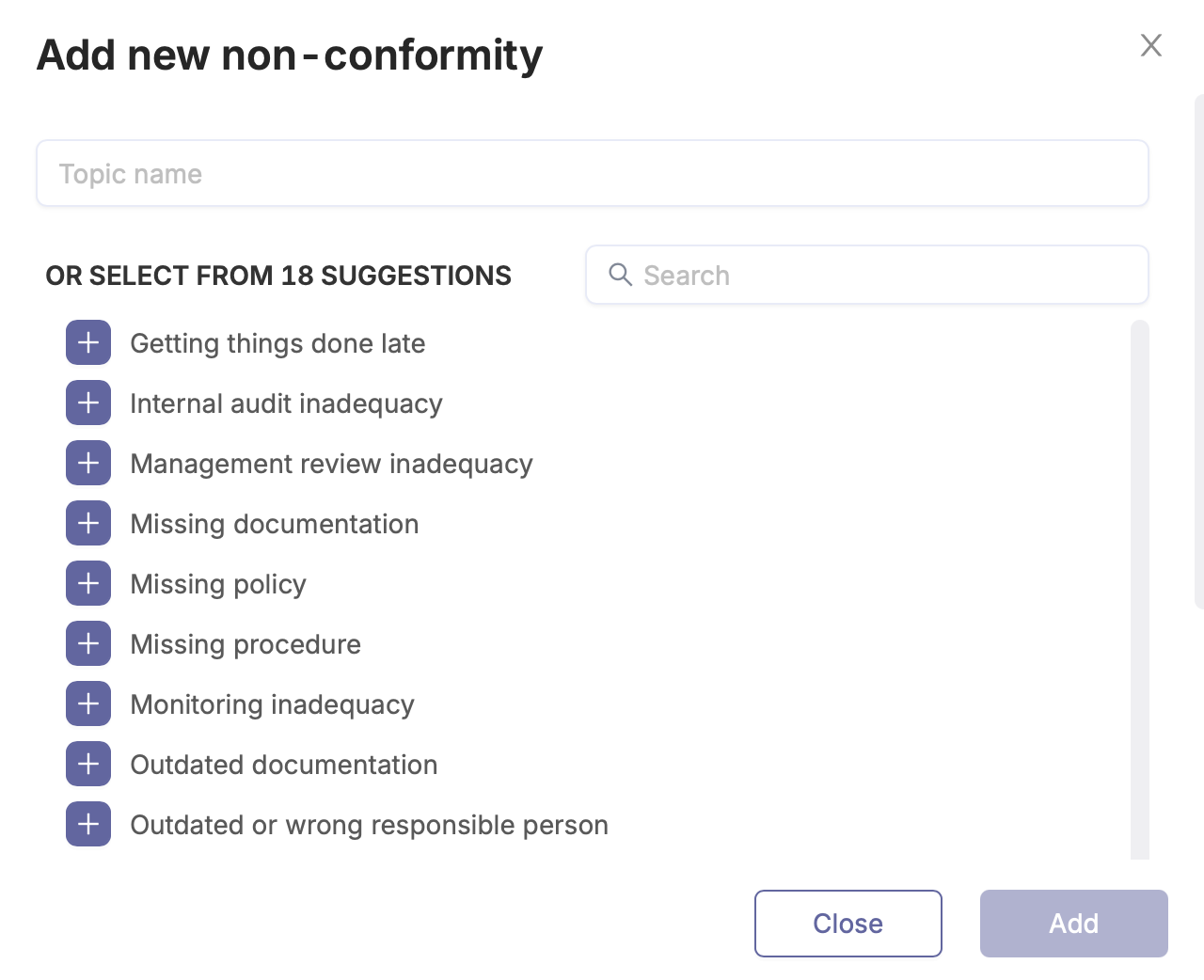
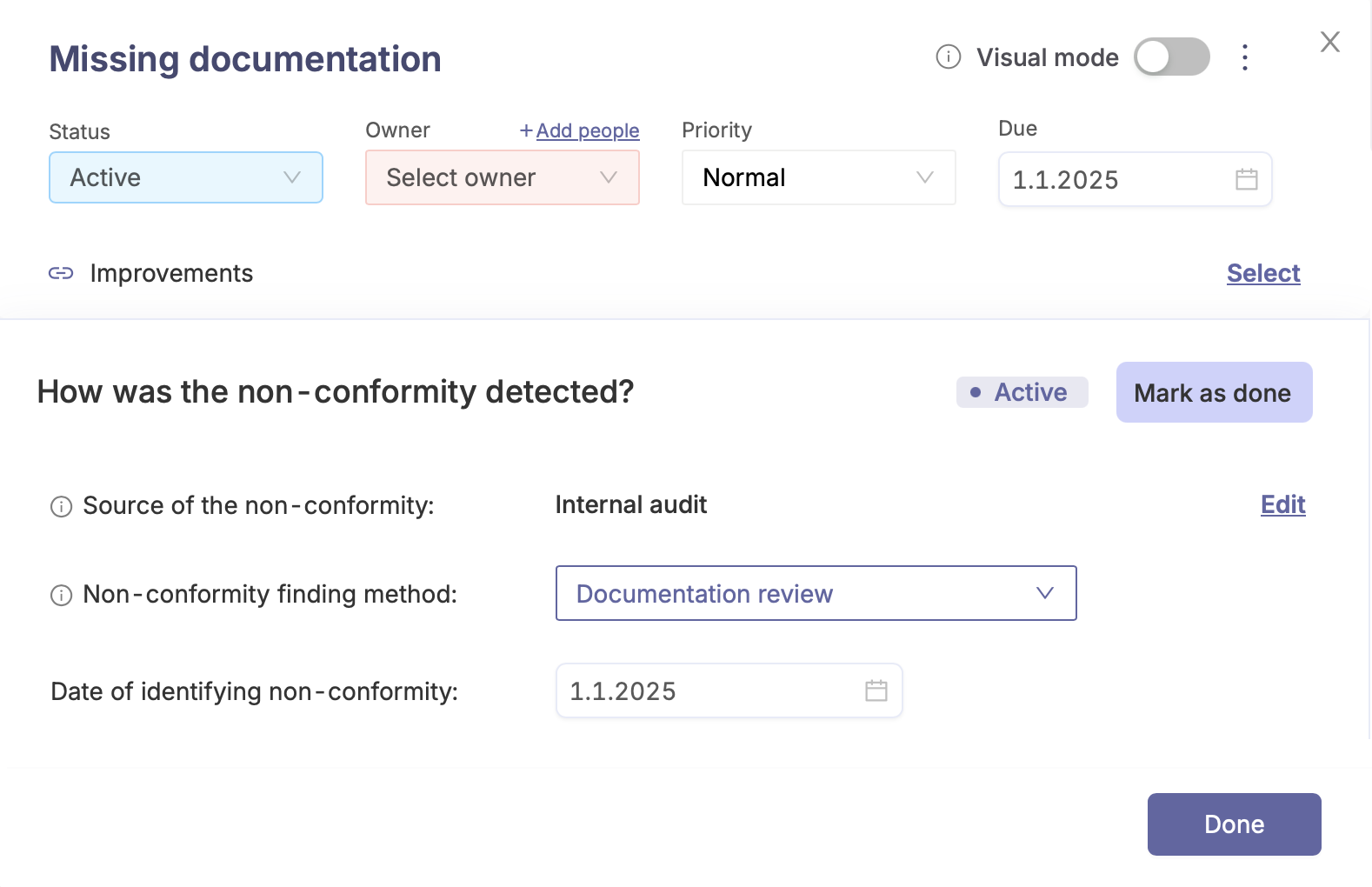
In de auditkaart van de auditlijst vind je onder sectie twee een overzicht van alle gevonden non-conformiteiten. Je kunt van daaruit ook direct non-conformiteiten toevoegen of positieve en andere bevindingen uit de audit. Later moet je de verbeteringen plannen en verbinden(sectie vier) om de audit te kunnen afronden. Je kunt de audit afsluiten zodra alle verbeteringen zijn gepresenteerd aan de auditor en de corrigerende maatregelen zijn "geaccepteerd" door de auditor.
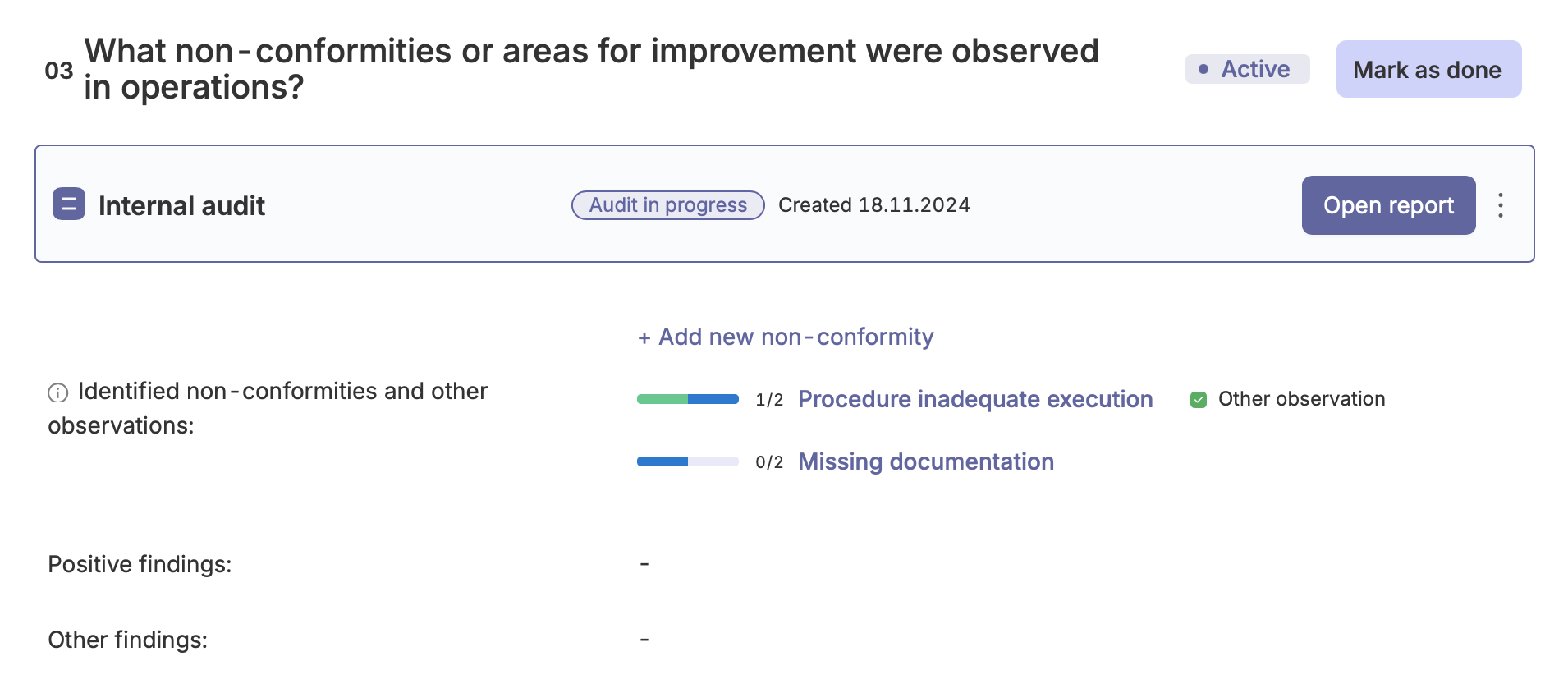
Creating the final audit report
Als je alle bovenstaande stappen hebt uitgevoerd, de secties van de auditkaart als voltooid hebt gemarkeerd en op "Fins voortgangsrapport" hebt geklikt, kun je de audit afronden en een enkel document van de auditkaart maken. Ga naar de auditkaart en open het dropdownmenu door op de drie puntjes aan de rechterkant naast de kop te klikken. Selecteer"Rapport bekijken" om het rapport te openen.

Het document van het interne auditrapport kan er als volgt uitzien:
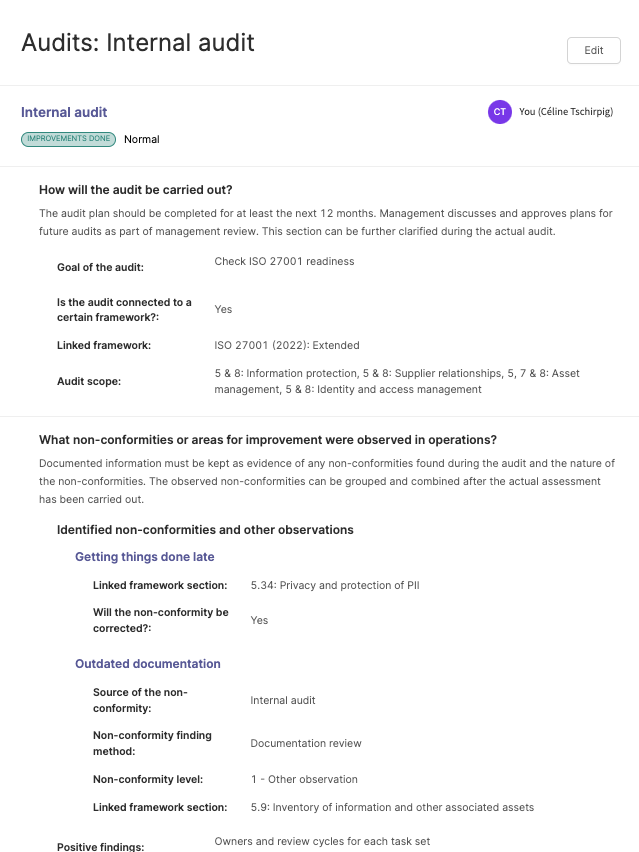
Het voortgangsrapport van de audit is later ook te vinden in de sectie rapportage op Cyberday . Het is nuttig om de voortgang te laten zien, maar eerder voor de auditors dan voor de gecontroleerden.
Vragen en feedback
Heb je nog vragen, wil je een ander hulpartikel of wil je feedback geven? Neem dan contact op met ons team via team@cyberday.ai of de chatbox rechtsonder.











